SALES TEAM: 020 7842 1555
EMAIL: sales@designsupply.co.uk

A question from one of our customers! We get loads of these and it is all part of our commitment when you buy from us. How to save paper when printing with a large format printer?
“One of the draughtsmen seem to have it sussed you need to save & open drawings in the Adobe Acrobat format & you can print & resize a lot easier.
We are sent drawings from customers in PDF for A1 & A0 prints, but its extremely hard to get it to print just A1, as using A0 paper will create large amounts of waste.”
Our advice:
As he said it must be opened in Adobe PDF and not a PDF in a web browser.
The driver cannot communicate otherwise.
In terms of saving paper:
After they have selected A1 and landscape (printing from an 841mm roll)
Tick the box as below that says no spaces if it is printing a white space.
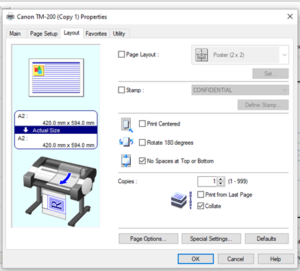
When printing a large number of documents, perhaps as a poster campaign or to send copies to multiple clients, print one as a test first to ensure that your equipment is functioning perfectly. There’s nothing worse than getting to the end of a long print run and finding out there’s been a fault with your large format printer.
During extended breaks, such as the holiday period, it’s common to accidentally waste rolls by storing them incorrectly. Make sure that you store them in a place which is cool and dry, and too much heat could cause crinkles and curls, which can lead to paper jams.
A cabinet which is conveniently placed close to the printer is a good investment, as it will stop moisture and dirt getting onto your rolls.
Design Supply – specialists in the provision of large format printer solutions.
Unit 2,
Green Lane Business Park,
238 Green Lane,
New Eltham,
London
SE9 3TL